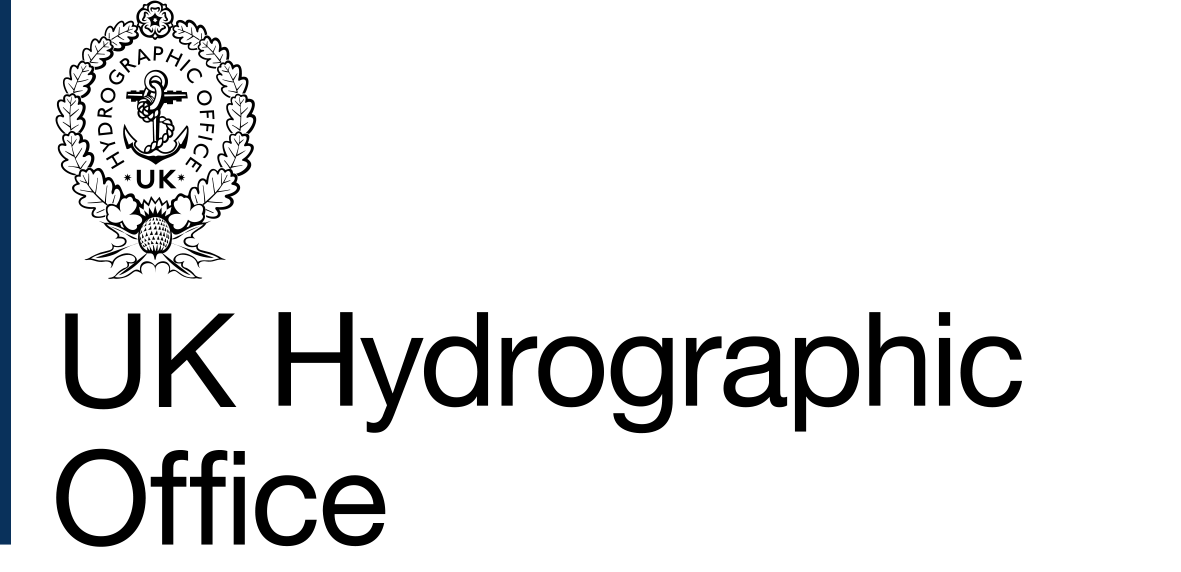
Getting started with our B2B services
Contents
Getting started with our B2B services
This Getting Started Guide is intended to provide you with easy to understand information about the B2B services and how you start developing and using them.
About our B2B services
We have one B2B service which is built on the REST technology. This Getting Started Guide provides you with details about the REST service, and the process you will need to follow to start using REST.
About our REST APIs
We currently have several supported APIs in our REST B2B service - on the ADMIRALTY Developer Portal please navigate to the Products tab and click on the TRN Subscription link. Then click on the TRN APIs link to see the latest list of APIs.
For details on how to sign up, please see the section below - Getting Started with the REST B2B service.
Getting started with the REST B2B service
Below are details of the process you will need to go through to develop and start using our REST B2B services.
1. Sign up using the Customer Services Portal
To Sign up for our REST B2B service you will first need to request access to our ADMIRALTY Developer Portal and Training Fleet Manager Environment. This should be done by creating a case in the Customer Services Portal, using the categories below:
Function: Distributor Development Environment
Sub-function: Request Access
Product: B2B
Please provide the following information in the case details:
Email address for the ADMIRALTY Developer Portal - This email address will be used for you to login to the ADMIRALTY Developer Portal. It is also where notifications from the ADMIRALTY Developer Portal are sent. Your new Fleet Manager Login details for our Training Environment will also be sent to this address
Details of licences needed in the Fleet Manager Training Environment - Please provide us with details of how many vessel test licences you would like us to set you up with in our Fleet Manager Training Environment. We can set you up with up to five licences. You can set yourself up with more licences if needed
Once you have submitted your Customer Services Portal case, it may take us up to five days to process your request. Please note that we can only provide you with one ADMIRALTY Developer Portal account per live Fleet Manager company.
2. Receive and accept your invitation to join our ADMIRALTY Developer Portal
When we have processed your request, you will receive an email inviting you to join our ADMIRALTY Developer Portal. This is sent from apimgmt-noreply@mail.windowsazure.com so please ensure that you can receive emails from this address.
Click on the link in the email to activate your account. This will open the ADMIRALTY Developer Portal in a new web page where you will need to provide a password for your account.
Once you have done this, you will need to update the Customer Services Portal case to notify us that you have now activated your ADMIRALTY Developer Portal account. Following this we can set you up with subscriptions and accounts in our Training environment. This may take up to five days to set up.
3. Receive subscription and Fleet Manager Login for our Fleet Manager Training environment
Our ADMIRALTY Developer Portal provides you with technical documentation and support materials to help you develop your own REST B2B solution. Having a subscription to the TRN API Management product gives you a Subscription Key which enables you to use the APIs in this environment.
You will receive email notification when we have set you up with an ADMIRALTY Developer Portal subscription to our Training environment. This is sent from apimgmt-noreply@mail.windowsazure.com.
You will also be given access to our Fleet Manager Training environment, where you can test your B2B solution. This can be accessed at https://adstrn.ukho.gov.uk
As part of your subscription, you will also receive a Distributor Admin Fleet Manager account which you should use for your B2B Development. Details of your Fleet Manager Login and Password will be sent to you via emails from fm_trndonotreply@ukho.gov.uk so please ensure that you can receive emails from this address.
4. Develop your REST B2B service
Once we have set you up with a TRN subscription and Training Fleet Manager account, you can begin developing your own B2B solutions. To help you do this we have provided the following documentation on our ADMIRALTY Developer Portal:
Technical Overview - Provides developer specific information about our B2B REST APIs
API documentation - Contains API documentation to help developers build their solution. This includes sample code and a 'Try it' feature which enables you to try out the API
If you experience any issues with our Admiralty Developer Portal or the API’s then this should be reported via Customer Services Portal
5. Let us know when you have finished developing and want to go live
When you have finished developing your REST B2B solution you will need to let us know so that we can give you access to the Live service. Please notify us by creating a Customer Services Portal case, using the categories below:
Function: Distributor Development Environment
Sub-function: Request Access to Live
Product: B2B
Within the Customer Services Portal case you should include details of which B2B REST APIs you have developed against and would like us to enable. We will then go through some quality checks before enabling your access to the APIs in Live. This process may take up to five days to complete.
6. Consent to the B2B End User Licence Agreement (EULA): by using the B2B Service, you consent to the Terms of Use of the Service
Once we have completed our quality checks and are happy for you to start using our Live REST APIs, we will send you a copy of our B2B EULA to confirm your consent.
In the Customer Services Portal case details, confirm that you would now like to be given Live access to the APIs which you have developed against.
7. Receive details about our Live Subscription so that you can go live
Once we have checked your API calls in our Training environment we will provide you with an ADMIRALTY Developer Portal subscription to our Fleet Manager Live environment. Access to this enables you to point your B2B solution at our live Fleet Manager service.
You will receive email notification when we have set you up with a Fleet Manager Live subscription. This is sent from apimgmt-noreply@mail.windowsazure.com.
When you have received this notification, you will need to make some configuration changes to your B2B solution to be able to use the live Fleet Manager service. The documentation in the Fleet Manager Live subscription page will provide you with the configuration details needed to enable your solution to work in Live. Once you have made these configuration changes you can start using our Live REST APIs.